Updated on Kisan Patel
This tutorial will explain you how to restore a database using SQL Server Management Studio.
To restore a database in SQL Server from the backup done using previous points (.bak file), right click Databases folder form the left side panel (Object Explorer) and select Restore Database.
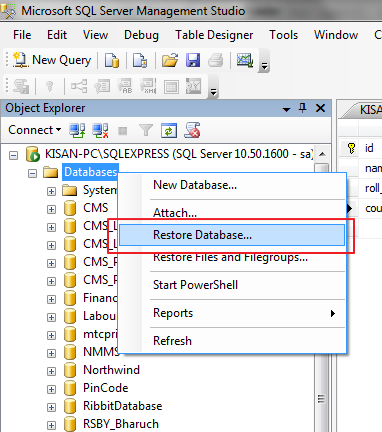
This opens up Restore Database dialog box, now select the database to restore by selecting the 2nd radio button (Device) under Source heading and click on … button against it as shown in the picture. That opens up another dialog box to Select backup device. Now, select the media type (File – in case we have .bak file at the local or network machine and URL – in case we have the .bak file on any webserver)
Assuming, our .bak file is in the local machine, click on Add button and select the .bak file of the database to restore.

Now, select the Database on which to restore from the existing database list (to override the previous database) under Destination or write the name of the database in the DropDown to create a fresh database using this .bak file.

Now, click OK that restores the database depending on whether new name is given to existing database is selected. Note that in order to restore on the existing database (override), the database must not be in use.